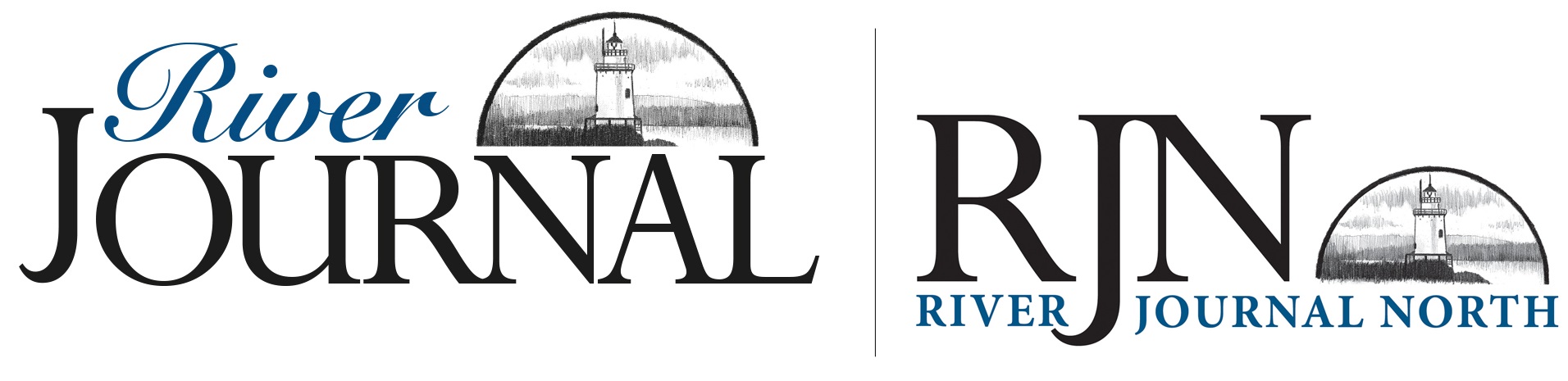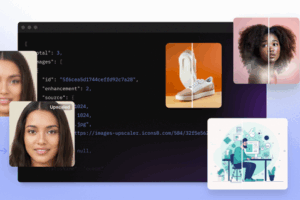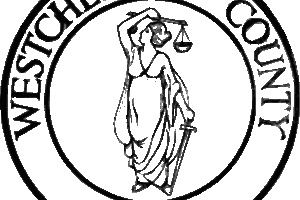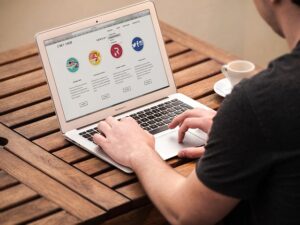
Let’s face it—PDFs are everywhere. Whether you’re filling out a form, reading an eBook, or reviewing a business report, PDFs are a staple of our digital lives. But here’s the thing: not all PDFs are created equal. For someone with a disability, a poorly designed PDF can feel like an impossible maze. It’s not just frustrating—it’s excluding.
Accessibility is about making sure everyone, regardless of ability, can use and understand your documents. Improving the usability of PDFs isn’t just a matter of good design; it’s essential for reaching a wider audience and meeting today’s standards for inclusivity.
In this article, we’ll explore how specific tools and strategies can make PDFs more usable for everyone. From fixing common issues to enhancing the overall experience, we’ll cover everything you need to know. Ready? Let’s dive in.
What Are PDF Accessibility Testing Tools?
Now, let’s talk about the heavy hitters in this space: PDF accessibility testing tools. These are software programs designed to identify and fix issues that might make your PDF hard to navigate—especially for users relying on assistive technology like screen readers. Think of them as personal trainers for your documents, helping you whip them into shape.
These tools do the heavy lifting by scanning your PDFs for issues like missing tags, incorrect reading orders, or unlabeled buttons. They provide clear insights and actionable fixes so you can quickly address any problems and make your documents more user-friendly.
The Big Problem: Common Accessibility Challenges in PDFs
Before we jump into how these tools can help, let’s look at the most common issues that make PDFs a struggle:
- Missing Alt Text for Images: Without alt text, screen readers can’t describe images to users, leaving them in the dark.
- Jumbled Reading Order: Imagine reading a document where sentences are out of order. That’s what happens without a proper reading flow.
- No Structural Elements: A PDF with no headings or bookmarks is like a book with no chapters—confusing and hard to navigate.
- Low Color Contrast: Text that’s hard to read because of poor contrast can be a nightmare, especially for users with visual impairments.
- Non-Functional Forms and Buttons: Interactive elements that aren’t accessible leave users unable to fill out forms or click important links.
These problems can make a document unusable for some people—and frustrating for everyone.
7 Ways These Tools Save the Day
Thankfully, accessibility tools are here to help. Let’s break down the key ways they make PDFs better:
1. Fixing Tagging Issues
Tags are what give a PDF its structure, like defining headings, lists, and paragraphs. Accessibility tools ensure these tags are properly set up, making it easier for screen readers to navigate the document.
2. Organizing the Reading Order
When the reading order is messed up, the content feels like it’s bouncing all over the place. These tools help ensure the text flows in a logical sequence, so users can follow along without confusion.
3. Testing Keyboard and Screen Reader Navigation
Not everyone uses a mouse, and these tools help simulate navigation using a keyboard or screen reader. It’s a lifesaver for spotting navigation issues early on.
4. Adding and Validating Alt Text for Images
Images can’t just sit there—they need descriptions for people who can’t see them. Testing tools flag missing or incorrect alt text, ensuring no one misses out on important visuals.
5. Checking Color Contrast
Poor contrast can make the text unreadable for many people. These tools test your document against accessibility standards and help you fix low-contrast areas to improve visibility.
6. Ensuring Interactive Elements Are Usable
Forms, buttons, and links need to be accessible too. Tools help verify that all interactive elements are labeled and functional for assistive tech users.
7. Verifying Metadata and Document Properties
Even behind-the-scenes elements like metadata matter. These tools ensure your document title, language, and other properties are set correctly, improving usability.
Why Accessibility Is Everyone’s Business
Making your PDFs accessible isn’t just the right thing to do—it’s smart. Here’s why:
- Better Experience for All Users: When your document is easy to use, everyone benefits.
- Legal Compliance: Accessibility standards like WCAG and laws like the ADA make it clear that accessibility isn’t optional.
- Cost-Effectiveness: Catching issues early with testing tools saves time and money down the line.
- Reach a Wider Audience: Accessible documents open the door to more readers, customers, or clients, ensuring no one is left out.
Best Practices for Accessible PDFs
Improving accessibility doesn’t have to be daunting. Here are some tips:
- Use a mix of automated tools and manual testing for thorough results as automated tools can catch common issues, but manual checks help address more nuanced challenges, like reading order or alt text accuracy.
- Build accessibility into your workflow from the start—think alt text, proper tagging, and clear navigation.
- Stay updated on accessibility standards to ensure your documents meet the latest guidelines.